Fix the LT4Lancher Errors With Jetson Orin Nano
I was able to pick up the Jetson Orin Nano Super from SparkFun on a quick buy after I got a stock alert. When I got going with this, I quickly ran into problems getting booted.
Initial Setup Attempt
When I first setup the device, I was hoping to get NVIDIA's Ubuntu image running on it pretty quick. After I got the required hardware setup and installed, I loaded up the Jetpack 6.1 system on my SD Card and tried to boot since this was supported for the boosted [MAXN mode].
L4T Launcher: Attempting Recovery Boot
When loading off the SD Card, I was getting this error and the device would stop booting. I struggled since this was a new device and didn't realize the firmware was running 3.0 and way behind the JetPack 6.1 firmware which is why it would fail to boot and why I couldn't force it to launch the SD Card image. I also couldn't just go to 6.1 since it needed to be updated to 5.X first so had to go to JetPack 5 before.
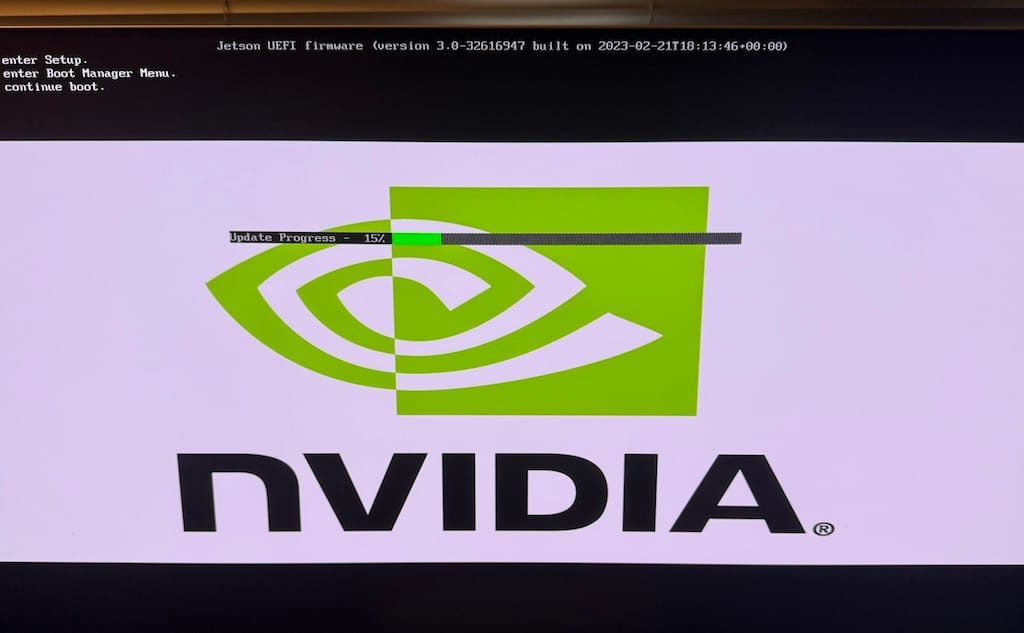
Since NVIDIA wraps other tools in their SDK Manager, being on a Mac without a Intel based CPU to run Ubuntu, I was forced to use the SD Card method and what this guide will follow.
Download JetPack 5.1 SD Image
At the bottom of the documentation, you can find older releases to download. From this page, select the last 5.1.4 version.

After flashing the SD Card, I tried to boot again but was getting L4T Launcher errors. The device would reboot and then power down. I couldn't seem to get the device to boot until I went into the settings.
Change the L4T Configuration
I went into the Boot Devices settings after a few reboots to figure out what happened and found the L4T configuration.
To get into this configuration, press ESC when booting. From the menu go to Device Manager -> NVIDIA Configuration -> L4T Configuration.
- Change OS Chain A Status to NORMAL
- Change L4T Boot Mode to APPLICATION DEFAULT
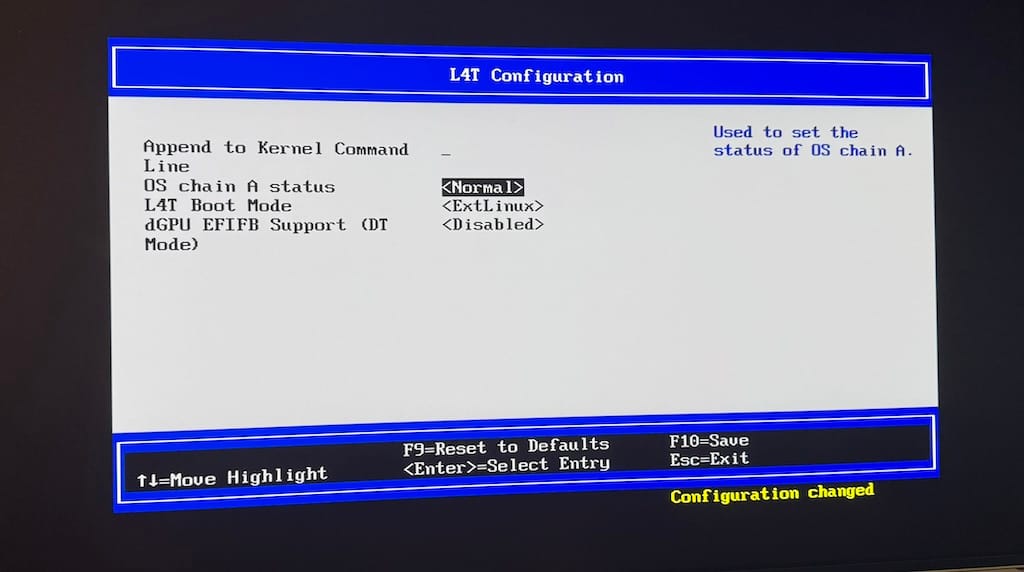
Reboot the system now and it should load off the SD Card and you should see the JetPack OS load.
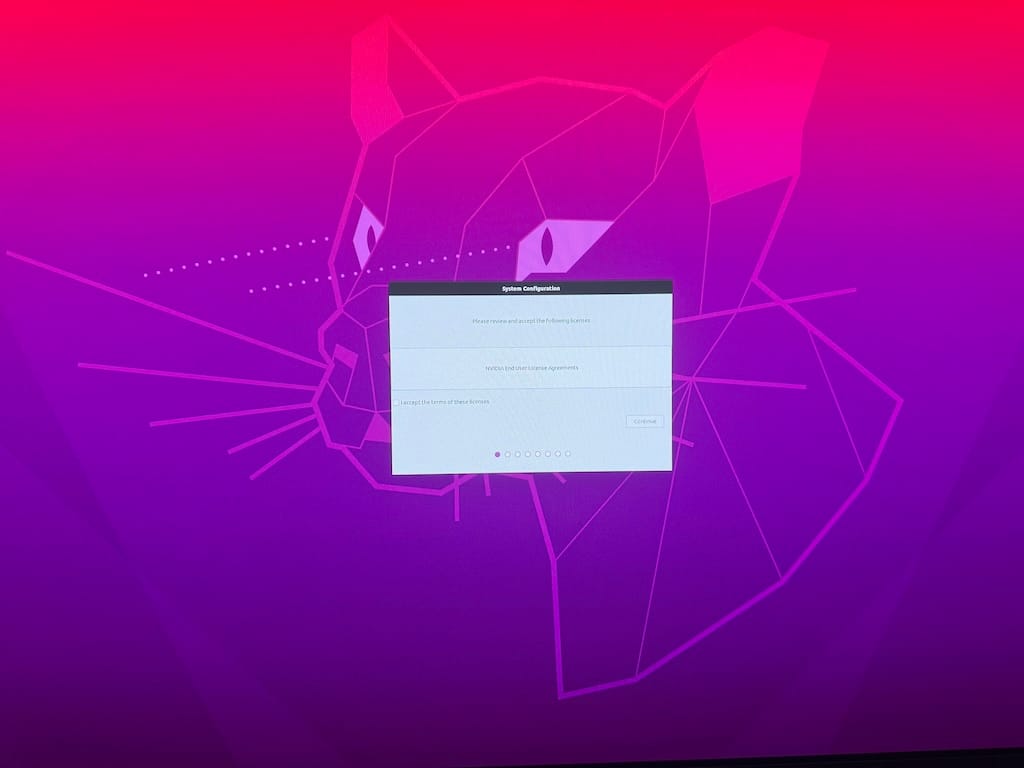
Go through the installer and you will be able to get to a working desktop instance with 5.1 and your firmware should be loaded now on 6.0 which can allow you to boot the 6.1 image.
As a side note: I was unable to see my device show up with USB-C. Now after this reset, I am seeing the device configured to respond on my Mac and may open the door to run the Docker CLI image for future upgrades.
Upgrade To JetPack 6.1
Since you can't upgrade major releases that I found, you need to stop here and upgrade to JetPack 6.1 with the SD card so don't do too much on the device yet.
Download JetPack 6.1

From here you can follow the normal upgrade path and should load off the SD Card. You will be
Upgrading JetPack Releases From OS
For future 6.X releases, you can use the process here to use the standard apt packages to upgrade minor and dot releases.
Next Steps
As noted above, now that I have the ability to see the USB-C connecton on my laptop, I will give another shot at the SDK Manager Docker image and see if I can get running off my SSD card and avoid the slower SD Card. Stay tuned!

Member discussion